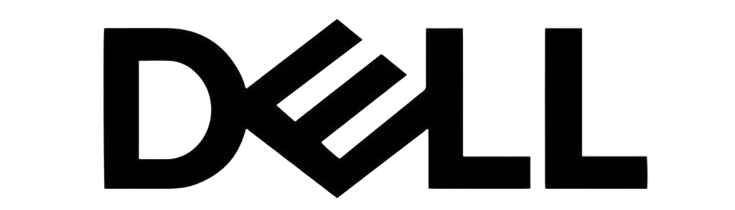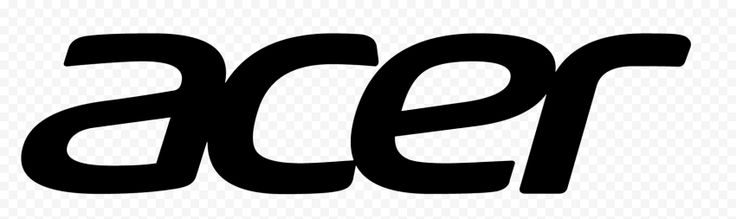FAQ
Frequently Ask Questions

Do a hard reset, unplug the AC adapter from the laptop and press and hold the power button for 30 seconds.
-Test your AC adapter with a multi meter if it's supplying enough voltage required by your laptop to power it on.
For others reading this there are two power staus lights.
One is for the AC power located on the back of the computer.
The other one on the top right from the keyboard is the power on light.
Rick have you tried activating the emergency reset button.
This is located on the bottom of the laptop and can be activated by inserting a paperclip in the hole.
Here are the steps:
- Unplug power
- Find a thin paper clip
- Locate the on your laptop
- Press and hold the Reset Hole for ten seconds with the paper clip
- Power on
Here’s a link to a video that shows how to dis-assemble the laptop.
Here’s an image taken from the video that shows where the CMOS battery is and what it looks like.
After dis-assembling the laptop to a point where you can get to the CMOS battery (ensure that the main battery is also disconnected), disconnect the CMOS battery from the motherboard and then press and hold the Power button for 30 seconds to ensure that all residual power is drained from the motherboard and that the BIOS will be reset to its’ default settings.
Reconnect the CMOS battery and then re-assemble the laptop and check if the laptop now turns on.
Lorem ipsum dolor sit amet, consectetur adipiscing elit. Ut elit tellus, luctus nec ullamcorper mattis, pulvinar dapibus leo.
Need more help?
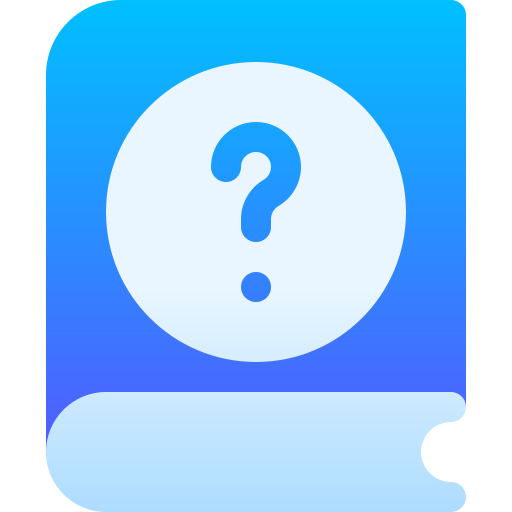
Knowledge Base
Hendrerit habitant augue vivamus elit phasellus ultrices fermentum fringilla tempus mi egestas.
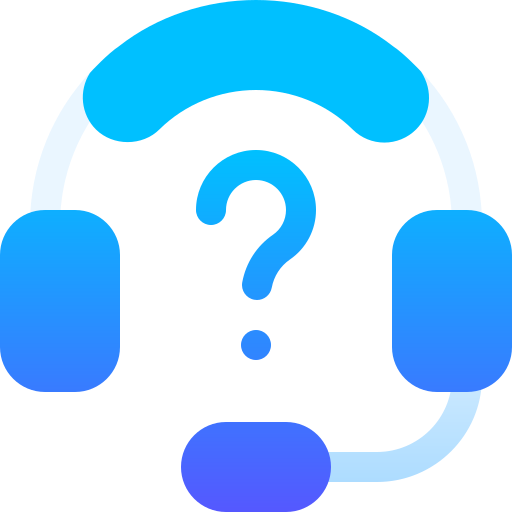
Customer Service
Hendrerit habitant augue vivamus elit phasellus ultrices fermentum fringilla tempus mi egestas.
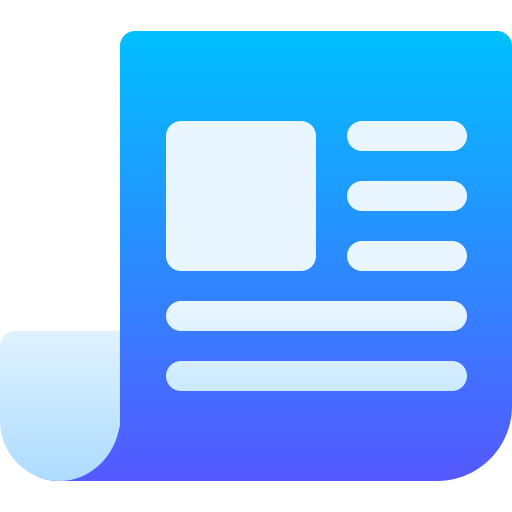
Article & Blog
Hendrerit habitant augue vivamus elit phasellus ultrices fermentum fringilla tempus mi egestas.